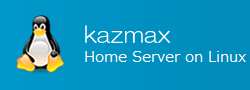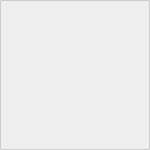Linux Create a new user - useradd
To create a new user on Linux, use the command "useradd". When executing the "useradd" command, you can also specify the new user's home directory, group, and so on.
Although you can easily add users with the "useradd user name" command, we recommend that you check the default information of new users beforehand.
Also, create a new user as "root" user.
Last Update : December 11, 2018
Linux Create a new user - useradd Contents
- How to check the default setting of "useradd"
- How to change the default setting of "useradd"
- Add a new user with "useradd" command
- About other options of "useradd" command
1. How to check the default setting of "useradd"
By specifying the "-D" option to the useradd command, you can check the default setting of the user to be created.
[root@localhost ~]# useradd -D GROUP=100 HOME=/home INACTIVE=-1 EXPIRE= SHELL=/bin/bash SKEL=/etc/skel
The meaning of each item is as follows.
| GROUP | Set the group ID to 100. For Red Hat based distributions, since GID_MIN is set to 500 in /etc/login.defs, group IDs are given in order from 500. |
| HOME | The default home directory location. In this case, the home directory is created with "/home/user_name". |
| INACTIVE | The number of days after a password has expired before the account will be disabled. "-1" means no time limit. |
| EXPIRE | The date on which the user account is disabled. If there is no value it means that there is no time limit. |
| SHELL | Default login shell name. |
| SKEL | Template for the new user's home directory. In this case, a copy of /etc/skel is created in the new user's home directory. |
Notes
You can also check it in /etc/default/useradd file.
[root@localhost ~]# cat /etc/default/useradd # useradd defaults file GROUP=100 HOME=/home INACTIVE=-1 EXPIRE= SHELL=/bin/bash SKEL=/etc/skel
2. How to change the default setting of "useradd"
It is possible to change the default value according to the value given to the option with "-D + option" to the useradd command.
| -b default_home | Path to new user's home directory. Default_home followed by a user name is used as the new directory name. |
| -e default_expire_date | The date on which the user account is disabled. The date is specified in YYYY-MM-DD format. |
| -f default_inactive | The number of days after a password has expired before the account will be disabled. "-1" means no time limit. |
| -g default_group | Group name or group ID of the primary group to which the new user belongs. The group name must already exist. The group ID must correspond to a group that already exists. |
| -s default_shell | The login shell of the new user. |
Example: Set the home directory to "/home/users" and disable the account in 60 days after the user's password is invalid.
[root@localhost ~]# useradd -D -b /home/users -f 60 [root@localhost ~]# useradd -D ← Check GROUP=100 HOME=/home/users ← has been changed INACTIVE=60 ← has been changed EXPIRE= SHELL=/bin/bash SKEL=/etc/skel
Notes
Changing the default setting value is possible even if you change the /etc/default/useradd file directly.
3. Add a new user with "useradd" command
You can create a new user by specifying the user name you want to add to the useradd command. If you do not specify an option, the default setting user and home directory will be created.
Create a new user named "foo".
[root@localhost ~]# useradd -D ← Confirm initial setting GROUP=100 HOME=/home INACTIVE=-1 EXPIRE= SHELL=/bin/bash SKEL=/etc/skel [root@localhost ~]# useradd foo ← Create a user [root@localhost ~]# id -a foo ← Confirm user uid=514(foo) gid=514(foo) groups=514(hogehoge) [root@localhost ~]# ls -ld /home/foo/ ← Confirm home directory drwx------ 4 foo foo 4096 Dec 2 20:20 /home/foo/
4. About other options of "useradd" command
If you want to create a user that is not the default setting, specify the option and create the user.
Example: Create user "foo" belonging to user ID 600, primary group "users", subgroup sub1, and sub2.
[root@localhost ~]# useradd -u 600 -g users -G sub1,sub2 foo ← Create a user
[root@localhost ~]# id -a foo
uid=600(hoge) gid=501(users) groups=501(users),503(sub1),514(sub2)
The option details below.
| -M | Disable home directory. |
| -c comment | Any text string. |
| -d home_dir | Specify home directory. |
| -e expire_date | The date on which the user account is disabled. The date is specified in YYYY-MM-DD format. |
| -f inactive_days | After the expiration date of the password has expired, the account will be permanently unusable after the number of days given by this option expires. If you specify 0 as the value, the account will be unusable immediately after the password expires. If -1 is specified, this function is invalid. The default value is -1. |
| -g initial_group | Group name or group ID of the primary group to which the user belongs. |
| -G group,[...] | Group name or group ID of the subgroup to which the user belongs. Groups must be separated by commas and should not contain spaces. |
| -s shell | The login shell name of the user. |
| -u uid | User ID |
| -o | An overlap of UID is permitted. |
Notes
By using the -o option, it is possible to add accounts with duplicate UIDs.
This allows you to grant the same access rights to accounts with the same UID even if the user name is different.